Article created by Rainer Gerhards.
Creating a Rule Set for Database Logging
This is a very quick step-by-step guide. It essentially is a step in multiple configurations. You can refer to this guide whenever you need to add database logging to one of your services.
To define a new rule set, right click “RuleSets”. A pop up menu will appear. Select “Add RuleSet” from this menu.
Then, a window opens. Change the name of the rule set to whatever name you like. We will use “Database Logging” in this example. Select “Add a Rule for each of these Actions” and then check “ODBC Database” to add a Rule with a database logging action. The screen looks as follows:
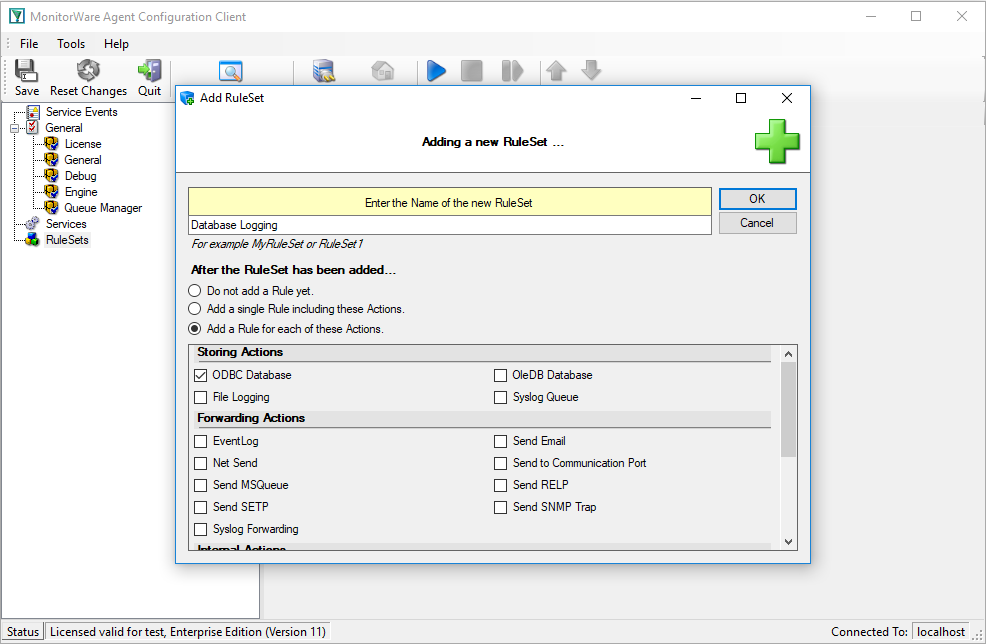
Click “OK” to create the ruleset. The window closes and the client shows a newly created rule set.
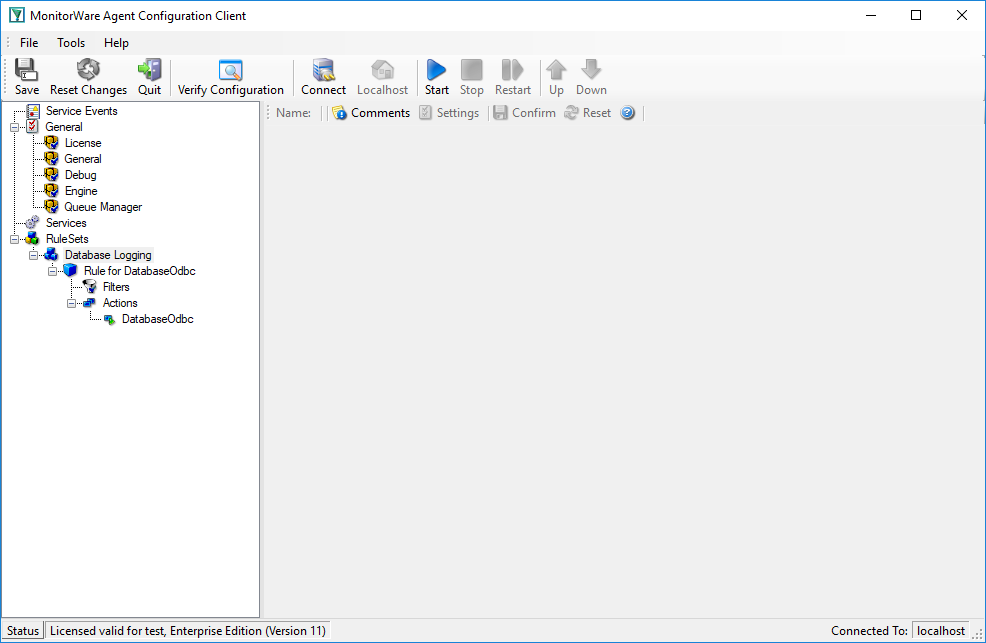
As you can see, the new Rule Set “Database Logging” is present. Please expand it in the tree view until the action level of the “Database Logging” Rule and select the “Database Logging” action to configure.
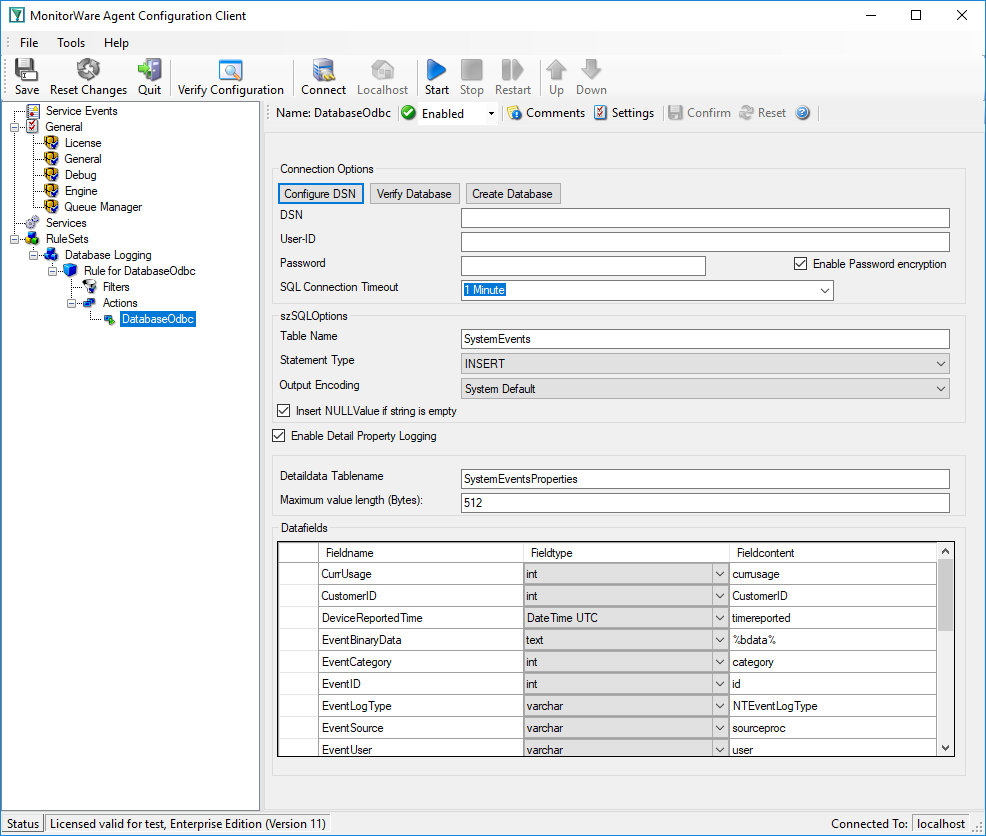
Now click on the “Configure DSN” Button to open the ODBC Data Source Administrator. Now click on the “System DSN” tab and click the “Add” button to add a new System-DSN (Select the Microsoft Access driver like in the screenshot below).
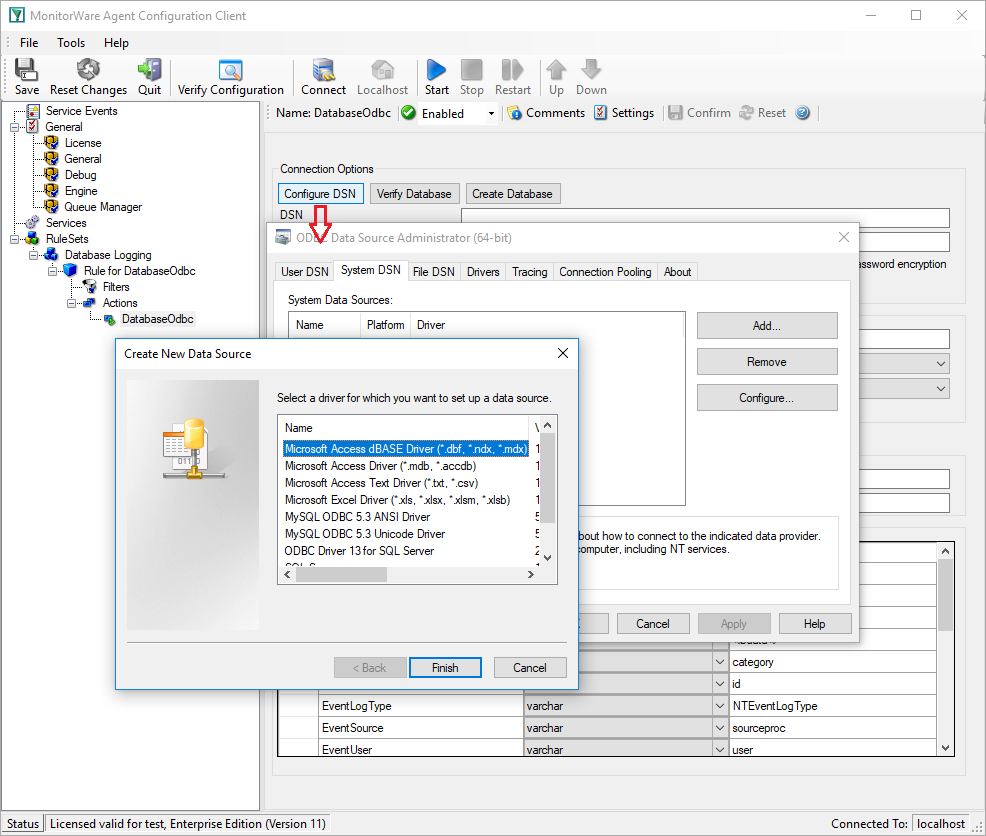
Click finish and a new window will open. Click the Select button and go to the Monitorware Agent installation directory (Usually C:\program files\MonitorWare\Agent\) and choose the sample database called sample97.mdb. After that name the new DSN with “MyDatabaseDSN” like in the following screenshot and press OK.
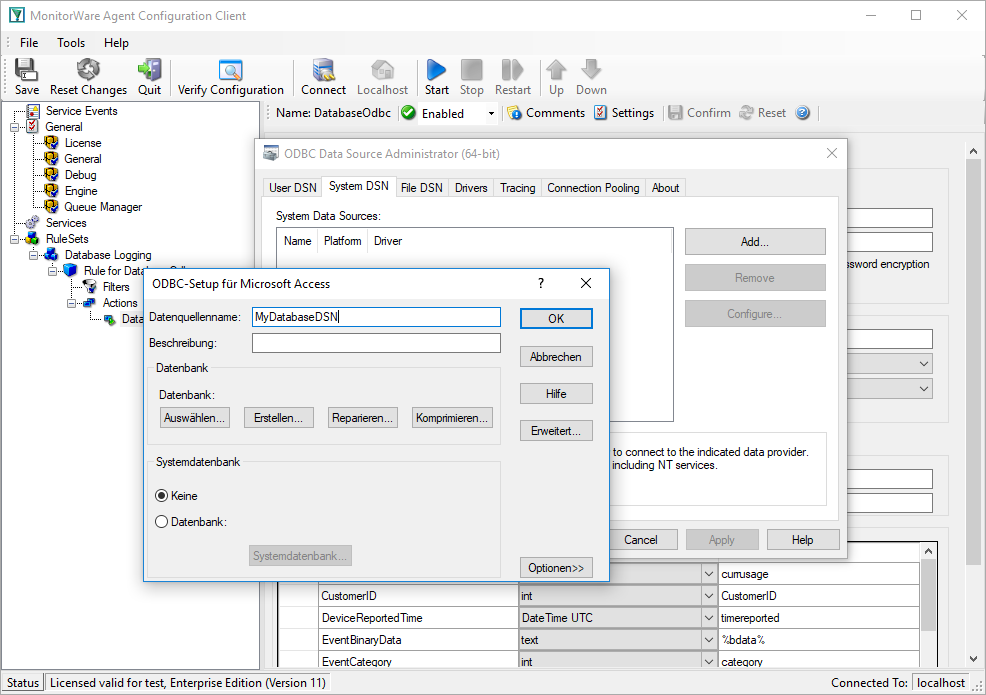
Now close the ODBC Data Source Administrator and switch back to the Monitorware Agent Client and insert MyDatabaseDSN in the DSN field. Leave all other settings in their default.
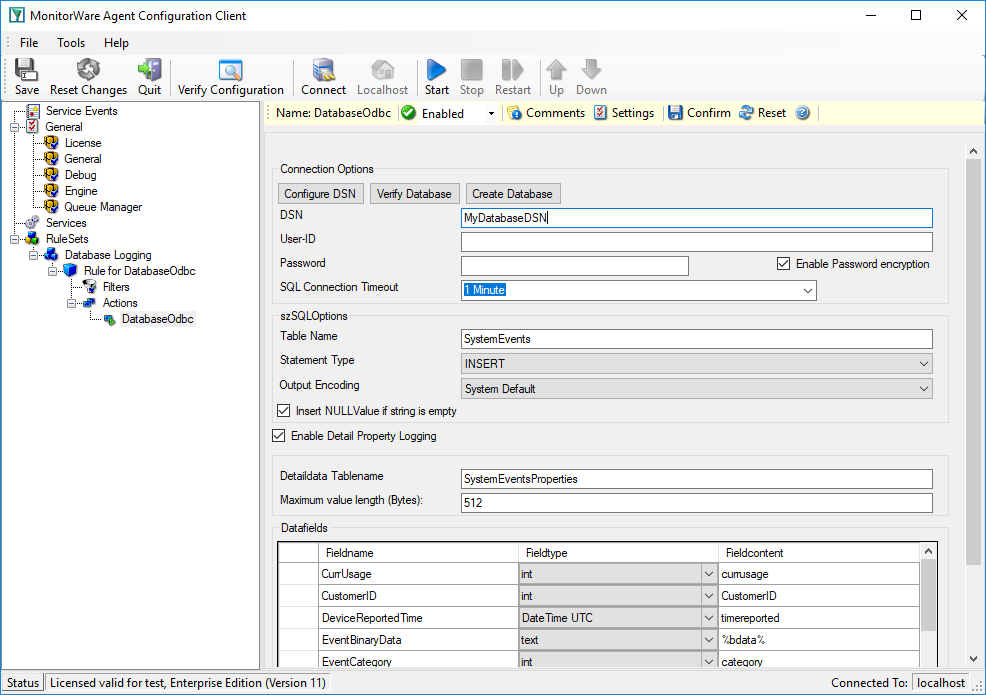
On top of the configuration window you can see a yellow area. This shows that the changes need to be saved. First click “Confirm” and then “Save”.